« Back to the Table of Contents
Audience, Resource Type and Tags are vocabularies used to categorize content on your site. Your individual LibrarySite customizations may include additional vocabularies or slightly different names for the existing vocabularies. They are part of a Drupal core system known as Taxonomy:
In Drupal, "Taxonomy" is the name of a powerful core module that gives your sites use of terms. In Drupal, these terms are gathered within vocabularies which the Taxonomy module allows you to create, manage and apply. (from http://drupal.org/glossary#taxonomy)
Each word within a vocabulary is a term. For example, the default LibrarySite install has three words in the Audience vocabulary: Kids, Teens and Adults. These are terms. Drupal.org defines terms as:
An organizational keyword, known in other systems as categories or metadata. A term is a label that can be applied to a node. They are also known as tags.
In LibrarySite, some of the content types include fields that link to vocabularies. Events and Articles use the Audience vocabulary so that they can be classified for a particular group and show up in the site section designated for that group. Resources include the Type of Resource so that library patrons can filter resources by a particular type (e.g. websites or databases).
The initial list of terms inside each vocabulary can be customized by editing existing terms and adding new ones.
Taxonomy managment can be found under Structure -> Taxonomy (at /admin/structure/taxonomy):
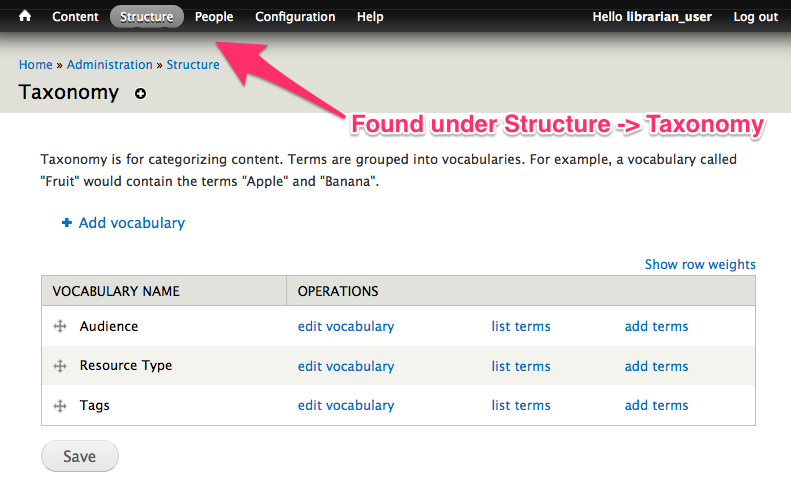
To edit or add terms
Click on list terms to see the terms that already exist in a vocabulary.
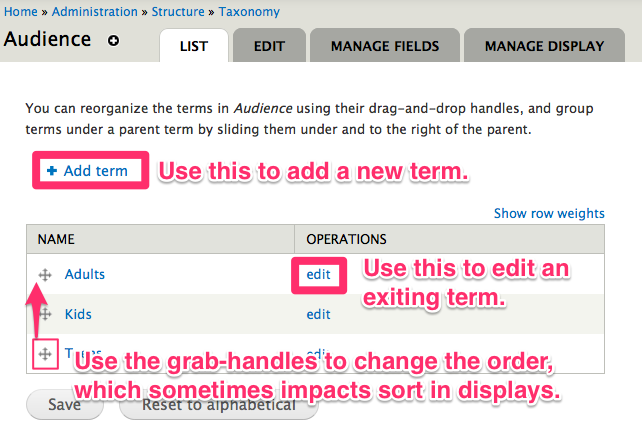
The Add term link will take you to a page where you can add a new term (described below).
The edit links next to each term will take you to a similar form, but you can change the term by editing the Name field on the term edit form.
While the default LibrarySite configuration does not use term order for any displays, customizations may be made for your library that will use this feature. The term order can be adjusted by dragging the little cross handles up or down, and then saving the term order.
Individual term forms
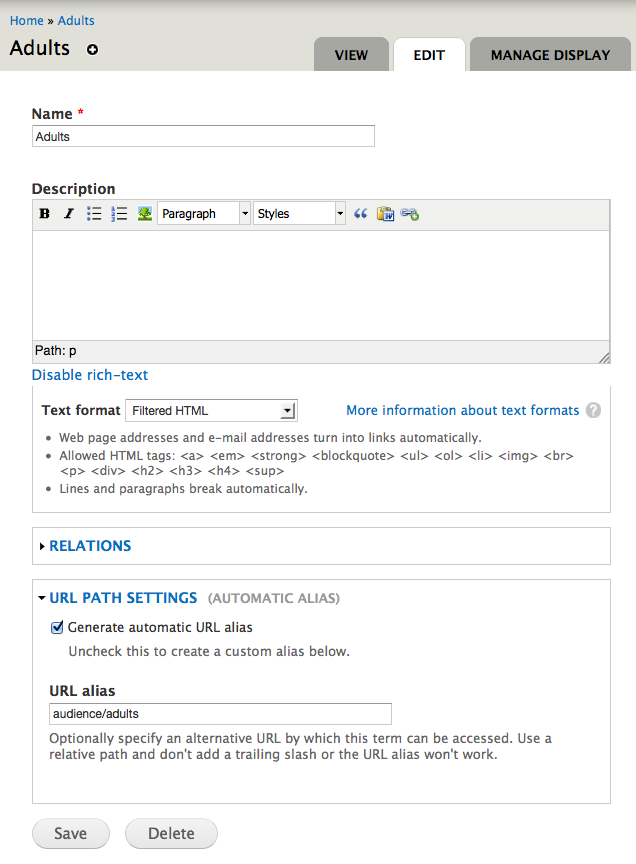
The only essential field on a term form is the Name field, which is the term itself.
The Description field can be used to add intro text to the top of the term page, which is a page that displays all of the content, sorted in reverse chronological order from when it was posted, that uses a specific term. An example of such a page would be the Adults display.

