« Back to the Table of Contents
A resource on the website will show up as part of the Library Collection. Resources can be filtered by audience (Kids, Teens, Adults) and resource type.
Sample resource content
The following are examples of resource content:
Adding resource content
To add a resource to your site you must be logged in. Navigate using the black admin menu bar at the top of any page to Content > Add content > Resource (at node/add/resource).

Fields on resource content
The Resource Name field is required for resources. It will be displayed at the top of the page when it is viewed and will have semantic markup as Heading Level 1, which is important for search engines and screen readers.
You may also add a Thumbnail Image to the resource. The image will appear in the list of resources as well as on the resource page.
The Description field is where the information about the resource will go. Many different formatting options are available, including adding images into the body content.
The Resource Link field is for linking to the resource. The URL of the link can be to an internal page or an external site. The Link text is what will be displayed on the button.
For more on the difference between linking to internal and external URLs see the About Adding Links section of Formatting Content.
The Resource Type select options allow for classification of the resource into different types. Out of the box LibrarySite has three resource types: Electronic Resource, Reading List, and Website. New types can be added easily. By classifying resources with a resource type, visitors can narrow the scope of a search to find the content they seeking. See the documentation for Add/manage "Audience" and "Resource Type" categories for more information.
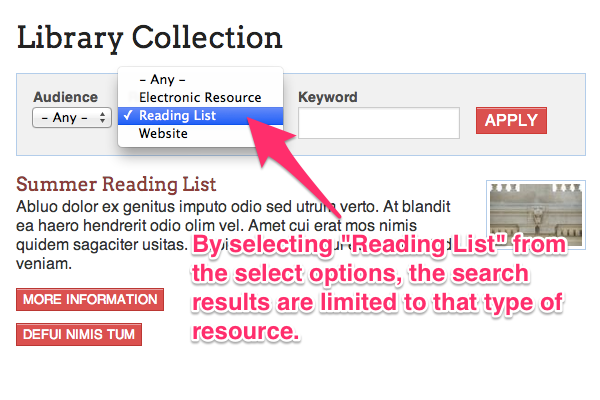
Tip: When limiting the search by using the Audience or Resource Type select options, no Keyword needs to be entered before clicking the "Apply" button. All resources that are categorized with the selected Audience or Resource Type will be displayed.
The Audience field allows resource content to be categorized for Adults, Teens, and Kids. See the documentation for Add/manage "Audience" and "Resource Type" categories for more information.
Remember to save!
Any content you create is temporary until you press the Save button at the bottom of the create content form.
You may also want to add content to the navigation menu or configure different publishing options before you save.

